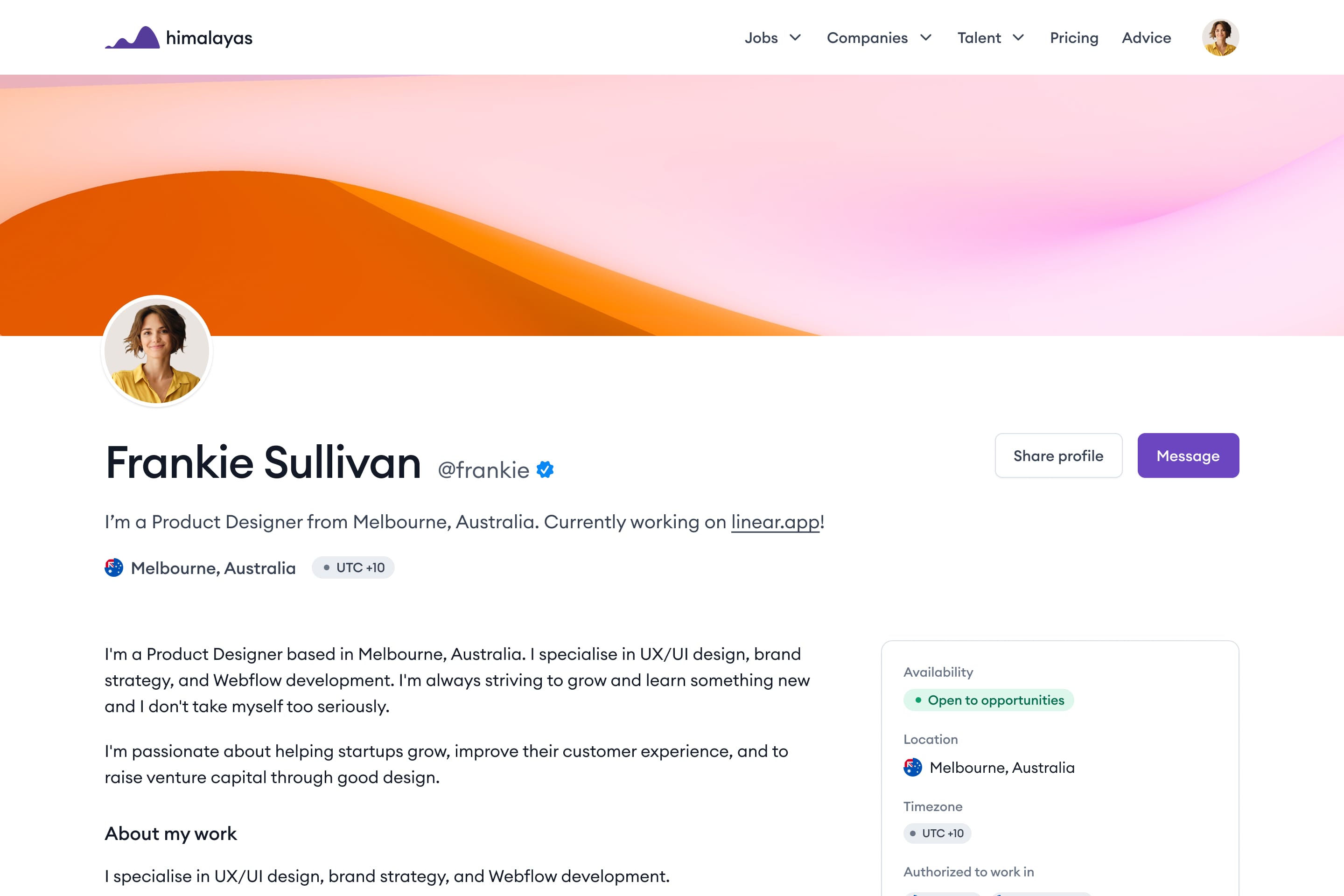In 2020 when the COVID pandemic locked down the world, billions of workers were thrown into a completely new way of working: remote collaboration.
Exciting? We think so. But ask anyone who works remotely: it's not all smooth sailing. Yes, it's never been easier to find a remote job or attract remote employees, but for many employers and remote workers, this avant-garde way of collaborating and working remotely came with new and daunting challenges. Distributed teams work across time zones and need to take advantage of asynchronous collaboration and remote collaboration tools to maintain productivity, engage current employees, and to attract and onboard new ones.
Despite this, remote workers are valuing the benefits of remote work. Skyrocketing productivity and improved work-life balance have irreversibly changed how we work and how we think about work. Remote workers tend to be more productive, engaged, and happier and employers who hire remote teams can attract the best talent regardless of geography. Here are some numbers: 97.6% of workers would like to work remotely forever after this pandemic is over and 1 in 2 US employees won't return to jobs that don't offer remote work.
At Himalayas, we're massive fans of remote work, distributed teams, and asynchronous collaboration. Sure, we're a little biased, but the overwhelming consensus and statistics are pretty clear — we're in the midst of a massive cultural shift. The companies of tomorrow need and value remote work skills, particularly remote collaboration. In this article, we'll explore how to make the most of effective remote collaboration: best practices, challenges (and how to overcome them), and remote tools that can help you and your team succeed.

What is remote collaboration?
Remote collaboration refers to the process by which team members can work together effectively across time zones. Through remote collaboration, geographic location is removed as a deterrent to teamwork.
Remote collaboration enables distributed teams to be spread all across the globe. A wave of project management tools, video conferencing software, and remote collaboration tools makes this not only possible but an even more productive way of working.
Increased productivity is one of the main benefits reported by teams who have switched to remote collocation. Remote employees ditch their commute, saving an average of 54 minutes per day while benefiting from fewer interruptions, noise, and more efficient asynchronous communication. These benefits of remote collaboration compound and are estimated to lift the productivity of the entire U.S. economy by 5%.
GitLab is a hyper-successful SaaS company that recently went public on the Nasdaq. Their software is used by over 100,000 companies and they have employees spread across the world in 70+ countries. GitLab is proudly a remote-first company and took full advantage of remote collaboration best practices long before the coronavirus pandemic. GitLab recognized early that when implemented effectively, remote collaboration is the key to innovation in the competitive software development landscape. They even wrote a handbook on it.
"Innovation happens when you’re intentional, and these touch points can happen in physical spaces just as easily as virtual spaces... The clearer goals, objectives, and work streams are, the easier it is for distributed teams to keep track of what others are working toward. That drives shared understanding and belonging."
– Darren Murph, Head of Remote at GitLab
GitLab is just one example from a long list of successful remote-first companies that have embraced remote collaboration as the future of work and encourage employees to work from home or remotely by default. Other notable examples currently hiring are Zapier, Slack, Buffer, Webflow, Ghost, Basecamp, Doist, and Hotjar.
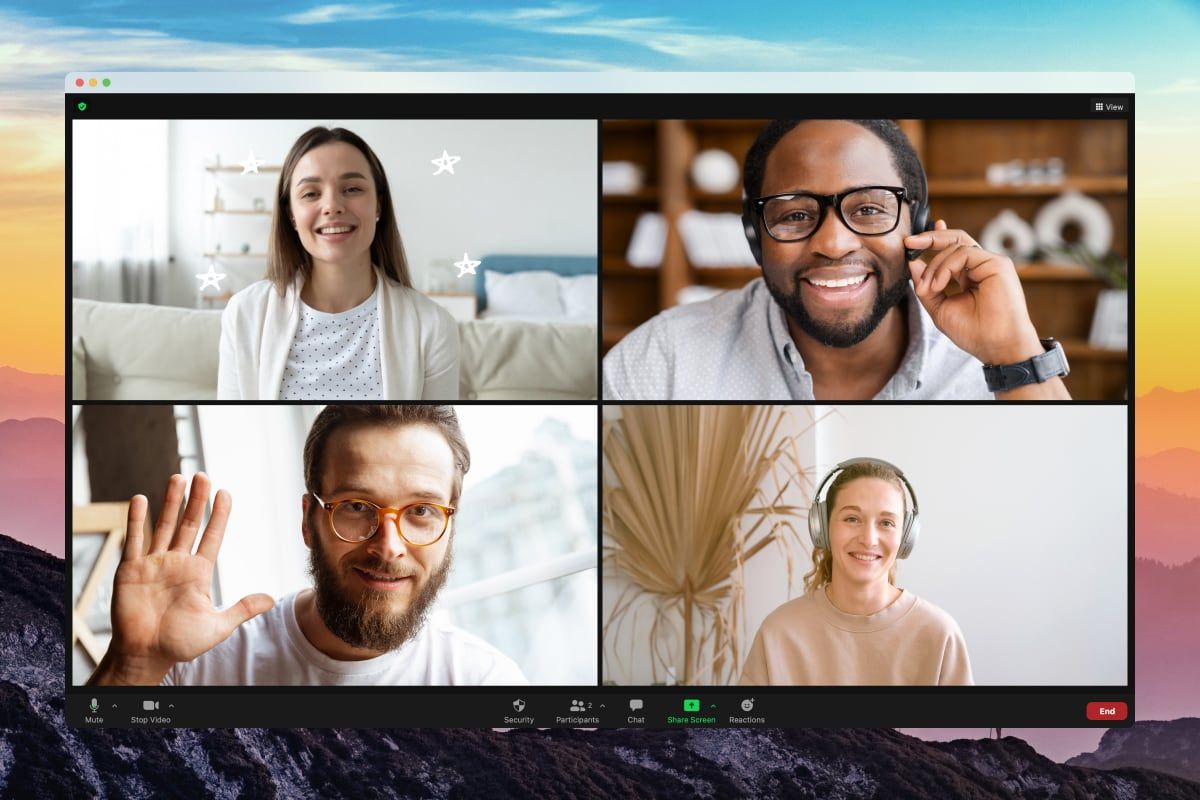
Remote collaboration challenges and best practices
The COVID pandemic and has put to bed the myth that virtual teams can't facilitate real-time collaboration to work effectively and productively. Recent research by Owl Labs and Global Workplace Analytics found that 79% of workers believe video conferencing is at the same level or more productive than in-person meetings.
However, working remotely with team members spread across the globe doesn't come without challenges. Luckily, with the right remote tools and best practices, remote collaboration works. Here are some common remote collaboration challenges and best practices to overcome them.

1. Working across different timezones
One of the more obvious challenges when building a remote workforce is that remote employees are often spread over multiple time zones, which can make remote collaboration and team meetings difficult. At any moment, some team members can be starting their workday, while others are clocking off.
This can be even more challenging for remote workers who are used to real-time, synchronous communication. In a traditional office environment, they may have been able to walk over to a coworker's desk or call them right away. Meetings may have been face-to-face and everyone worked in an open office.
In a remote workforce, remote collaboration calls for asynchronous communication by nature: you can't always expect team members to answer questions quickly. If you're a manager new to remote work and try to enforce this, it will cause issues and make it harder for employees to unplug after hours. You can't expect remote employees to be on-call 24/7 and in the long run, this just hinders productivity and employee retention.

Embrace asynchronous communication
Let's start with the obvious. Learning to embrace asynchronous communication removes the self-imposed requirement for immediacy when collaborating remotely. Facilitating more asynchronous communication allows for remote workers to work more independently and with less distraction, which ultimately can lead to better collaboration.
The added benefit of asynchronous work is that distributed teams can operate on a 24-hour clock instead of the traditional 8 hours. This can have huge benefits, such as unlocking the ability to respond to customer support inquiries around the clock.
"We have people working all sorts of different hours and from all sorts of different places at Basecamp. That alone makes it hard to enforce a lot of tightly-coupled workflows during the day, but that’s a feature not a bug. Most of the work you do at Basecamp shouldn’t require you to be in constant communication throughout the entire day with someone."
– 'How We Work' from the Basecamp Employee Handbook

Communicate clearly and efficiently
Remote collaboration and asynchronous communication challenge the traditional modes of workplace communication. The reality is you don't need to be face-to-face with someone to strike up a meaningful conversation, come up with ideas, or collaborate on a project. You certainly don't need to be in the same time zone. This is a purely synchronous way of thinking and working, and is quickly becoming an archaic one.
The key to getting this right is to communicate clearly and efficiently. Asynchronous communication often means you have to think ahead of time and document briefs, updates, instructions, or questions for your coworkers. Make sure these are as clear and as efficient as possible but don't conflate the two. Don't fall into the trap of writing as little as possible to try and be as efficient as possible.
Instead, practice making sure your writing is as clear as possible and difficult to misinterpret. Ask yourself "would I be able to understand this with zero context?"
Don't assume your co-workers understand the project or issue as well as you do. Link anything and everything that will help such as Figma files or record a Loom. These extra efforts can save time and headaches for everyone.
Most async teams rely on written documentation and text-based communication, which can be challenging at first. A good place to start is with Julian Shapiro's guide to writing well. The challenge of working across time zones acts as a powerful forcing function by nature — if remote employees know they can't reach some co-workers out of hours, it encourages them to plan ahead of time and communicate clearly to avoid confusion.
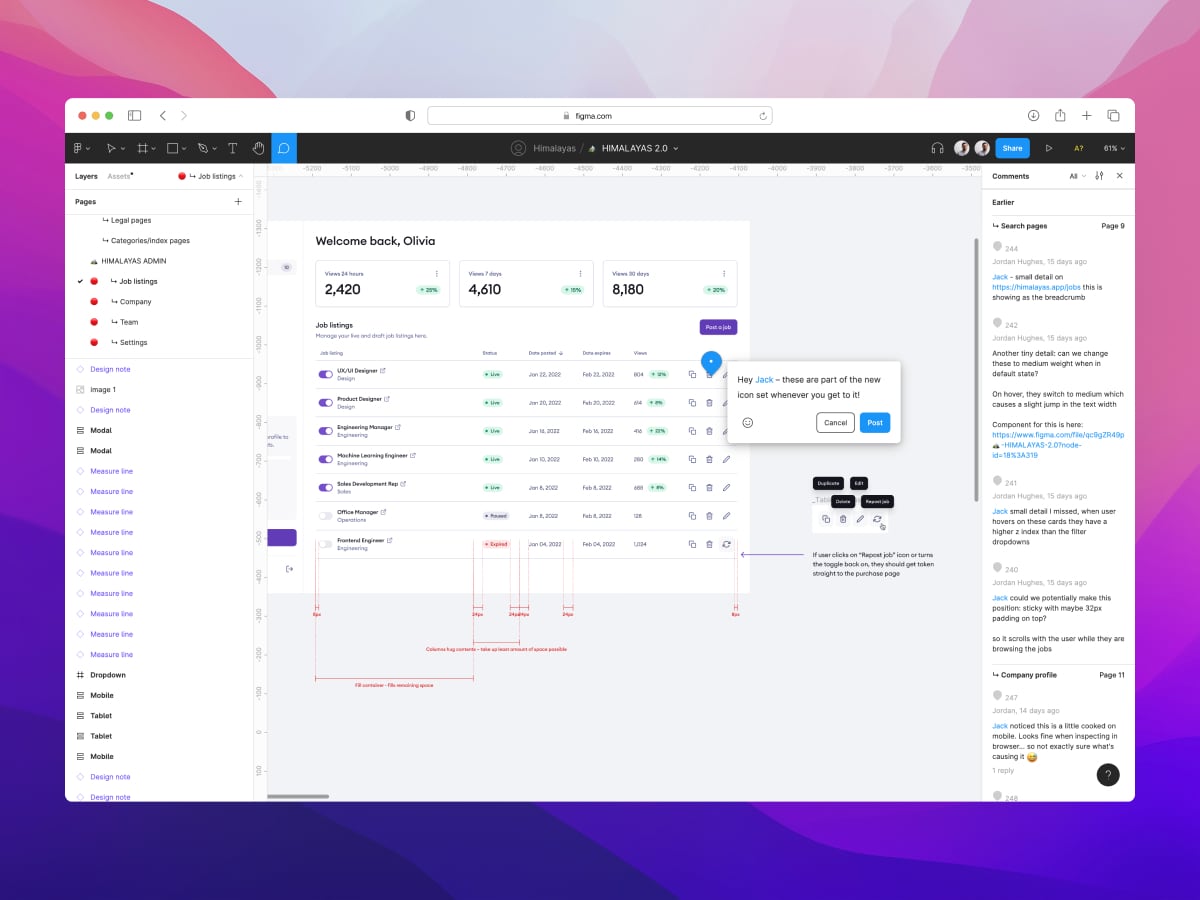
Invest in remote collaboration tools
Remote collaboration is only possible with modern project management and remote collaboration tools. This might sound obvious, but don't skip investing in the highest-quality tools you can afford — in the long run, it's worth it. It's easy to fall back on tools you're used to, but remote collaboration tools like Slack, Loom, Trello, Productboard, Linear, Basecamp and Zoom are essential to effective remote collaboration and tracking progress. They're not always cheap, but the productivity gains are worth much more.
At Himalayas, we use best-in-class software like Linear, Discord, Figma, and 1Password to stay productive. We'll dive into remote tools later on in this article.

Aim for at least a few hours overlap with your immediate team
An effective remote collaboration best practice is to allow for at least a few hours of overlap each day. These few hours may not be long enough for real-time collaboration, but it's the perfect window for virtual meetings and for team members to "catch up" and plan before continuing to work asynchronously. Many distributed teams allocate 10-20 minutes daily for a "standup", a short meeting that brings team members together to plan projects, discuss and remove obstacles, and collaborate more efficiently towards a common goal.
Working remotely, if it is to be successful, usually requires some overlap with the hours your coworkers are putting in...we've found that we need a good four hours of overlap to avoid collaboration delays and feel like a team.
– Jason Fried and David Heinemeier Hansson, co-founders of Basecamp

2. Difficulties with remote communication
According to Buffer's 2021 State of Remote Work report, 16% of remote workers state difficulties with collaboration and communication as their biggest struggle with working remotely. Communicating is one of the key skills for remote work.
Communication problems are already a common challenge in traditional office environments but they can compound even further within remote teams where the majority of communication happens through written and async channels. While managing different time zones presents physical and logistical challenges, communicating virtually presents a whole new set.
Basecamp founders Jason Fried and David Heinemeier Hansson outline why:
When the bulk of your communication happens via email and the like, it doesn't take much for bad blood to develop unless everyone is making their best effort to the contrary. Small misunderstandings that could have been nipped in the bud with the wink of an eye or a certain tone of voice can quickly snowball into drama.
When remote teams communicate well, they can gain a 13% productivity advantage — almost an additional day of output per week. Here are some best practices:
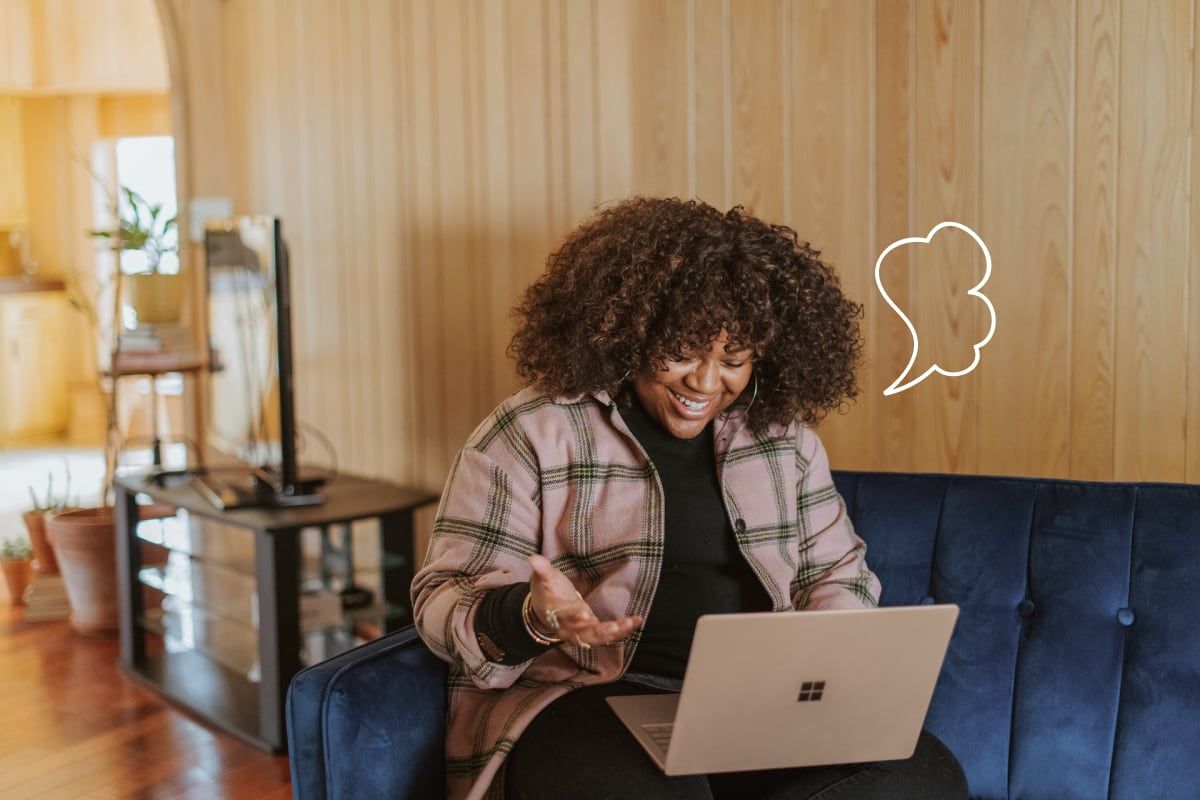
Overcommunicate
This is especially important if your team is just transitioning to virtual collaboration and remote work. Overcommunicating, when done clearly and efficiently, is the best way to avoid confusion, tension, and misunderstandings between remote team members — all of which hinder productivity, innovation, and employee engagement.
Lack of remote communication gives rise to a myriad of secondary problems and challenges, such as reduced productivity, overworking, loneliness, and lack of work structure.
When you break it down, overcommunicating is simply proactively avoiding misunderstandings. When communicating with remote team members, try to be as empathetic as possible by thinking through problems and preempting questions before they're asked, and then addressing them.
Apply this to everything you do when collaborating remotely and it can make a world of difference because everyone is on the same page.
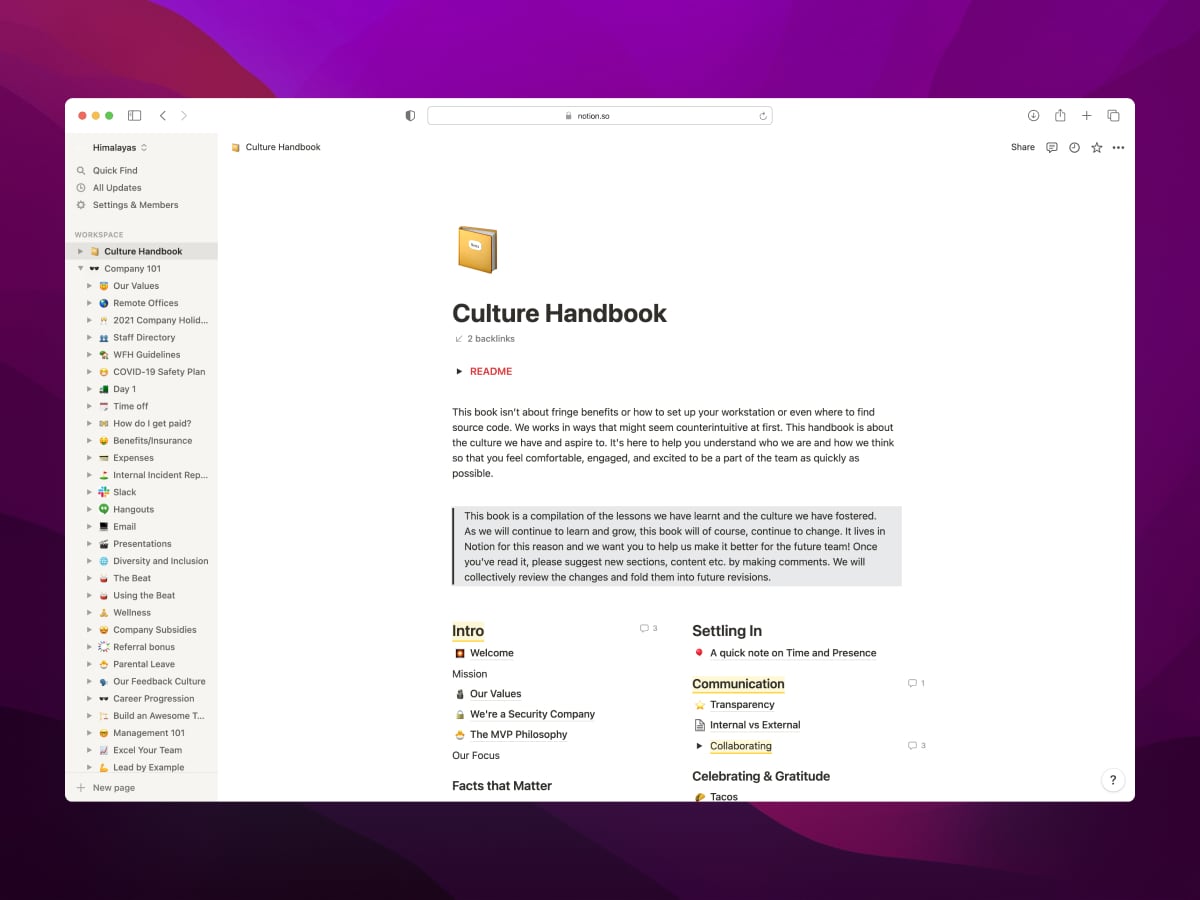
Build an internal knowledge base and handbook
This goes hand-in-hand with overcommunicating. One of the highest-leverage things remote teams can do to facilitate more efficient remote collaboration is to start building an internal knowledge base and a company handbook. These documents are infinitely valuable for both new and existing employees. They lay everything out as clearly and explicitly as possible, with as little room as possible for misunderstanding or ambiguity.
I've phrased this as "start building" because these are fluid documents — an internal knowledge base and company handbook should be collaborative documents that are always being built upon and improved as the company grows and develops.
These documents are informative guides that cover:
- How we work and culture
- Internal systems and vocabulary
- Communication guides and what to expect
- Rules and policies
- Best practices and preferences
- FAQs and timesavers
Basically, everything that remote employees need to know to do their best work and communicate as effectively as possible with co-workers.
A company handbook is a great way to set clear company-wide communication norms. This helps keep things as transparent as possible and sets clear expectations. For example, Doist's internal communication guidelines expect people to answer within 24 hours.
A great example of a handbook is Basecamp’s Employee Handbook. Remote collaboration tools such as Notion, Coda, Basecamp, and Google Docs are fantastic ways for remote teams to work together on these.

Establish a clear "North Star" and KPIs
Without clear goalposts, it's almost impossible for remote teams to focus. This creates all sorts of problems — when team members aren't on the same page, remote collaboration and subsequent communication can quickly descend into confusing chaos.
Establishing a clear "North Star" metric is a great way to prevent this and one measurement that's most predictive of a company's long-term success. By making your North Star as clear as possible, remote teams and individuals can develop their own KPIs and goals and collectively work towards a shared goal.
Introducing clear KPIs for remote teams serves two key purposes:
- They provide clearly defined goalposts for remote team members to work towards; and
- They're an effective way to evaluate processes and track progress.
KPIs help keep remote workers focused and motivated by communicating as clearly as possible what the task at hand is and what remote employees should be working towards and prioritizing. Everything else just becomes noise.
With everyone on the same page, communication becomes less ambiguous and easy.
Setting clear KPIs also provides a secondary benefit by decoupling performance from hours worked. Working more hours does not necessarily equal more output. With clear KPIs, remote employees can put this archaic thinking to the wayside and focus instead on productivity.
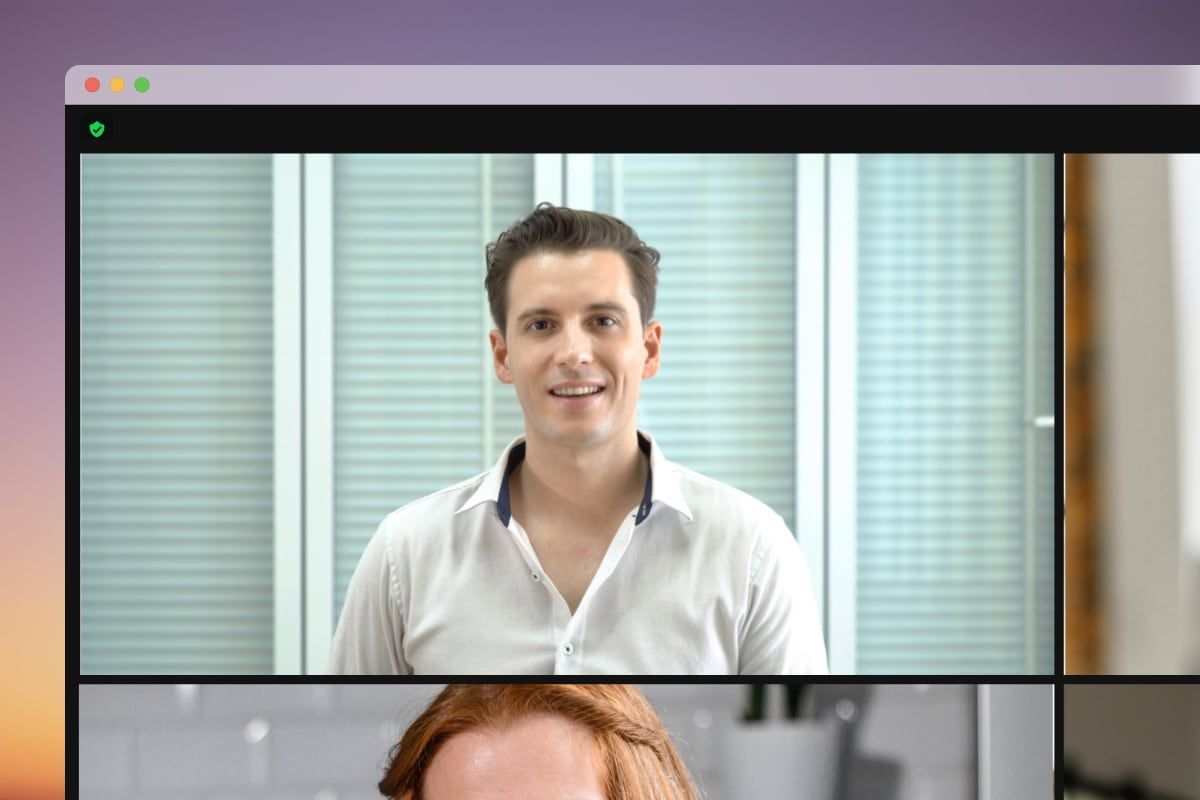
Default to transparency and record everything
One of the most effective things remote companies can do to improve communication across and within virtual teams is to mandate that all communication is as transparent as possible.
Company handbooks are just the beginning — no matter what collaboration tools your team is using, remote employees should have access to as much as possible. This empowers remote employees to overcommunicate, think more deeply about shared knowledge, and search for answers themselves before interrupting co-workers (a counter-productive remnant common in traditional office work).
Here are a few examples and best practices:
- If your remote team uses Slack, all channels should be public by default and accessible by anyone. Direct messages should be reserved only for personal or private information.
- Project management tools such as Asana should be made public to all remote employees, regardless of which individual projects they're working on.
- If your team has a meeting, record it and share it with whoever wasn't able to make it. Better yet, make it available for anyone in the company to watch if they think it might help them.
- When management or a team decides on a process or procedure, take the initiative to clearly document it and make it publicly available in the company's internal knowledge base or employee handbook.
Over time, this builds a culture of "default to transparency" and improves communication across the board. Small details can be invaluable knowledge for new employees. You never know who else needs to be aware of what you're working on and quite often, the best insights come from those outside of your team or project.

3. Technology problems
Technology is the key to remote collaboration. But that doesn't mean it's without its challenges. Nothing triggers an anxious breakdown for a remote worker as much as a Wi-Fi router that won't connect.
While technology problems are not solely a remote work problem — traditional offices rely on many of the same tools — they're certainly more of an issue for distributed teams.
Remote workers rely on two things to collaborate remotely; software and the internet. If you're a digital nomad or working from a cafe or public library, Wi-Fi can be spotty at the best of times and makes video conferencing a headache. Internet problems, hardware issues, and software bugs can cause things can fall apart pretty quickly and Angus from IT and the Apple Store usually aren't nearby.
But it's not just technology failure that can cause problems for remote collaboration. The COVID pandemic didn't just usher in remote work quietly, it shoved it down the aisle. Remote work hasn't just rapidly changed where we work, but the way we work and brought with it a suite of new virtual collaboration tools that many employees are struggling to get used to.
Here are some best practices to help mitigate challenges from technology problems:
Move your collaboration to the cloud
One of the highest-leverage things you can do to promote more efficient remote collaboration and to increase productivity is to invest in cloud-based collaboration tools that promote asynchronous work.
Cloud-based apps and software allow teams to collaborate instantaneously, regardless of their location. Because everything is stored remotely, distributed teams have access to the same information and files in real-time and never have to worry about version history. Files named "Marketing_Plan_FINAL_AB_V2.docx" are a relic of the past when your team can collaborate together in Google Docs.
Popular cloud-based collaboration tools used by remote teams include Dropbox, Asana, Slack, Discord, Basecamp, Pitch, Airtable, and Notion.
Here are some best practices to follow when transitioning to cloud-based collaboration tools:
- Leverage tools that promote transparency, deep work, and async communication: Remote collaboration tools are supposed to enhance your workflow, but they can easily become a distraction. At Himalayas, we use Linear for issue tracking, Figma for design, Google Docs for written documentation, and WhatsApp to communicate internally. We love these tools because they make it easy to collaborate with 100% transparency across our team, but they don't pry our attention away and allow us to focus deeply and work together in async. These tools also offer 100% free plans, so you can try them out and see if they work for your team.
- Have a backup plan for emergencies: In September 2021, Slack experienced an outage that affected millions of users around the world. Many of these teams didn't have a backup plan, making it impossible for remote teams to collaborate. It's always a great idea to have a backup plan for when technology fails, especially for your primary communication channel. At Himalayas, we use WhatsApp day-to-day because we're a small team and don't need multiple channels. Even still, we have a Discord setup that we can use in emergencies, and an iMessage chat if things really hit the fan.
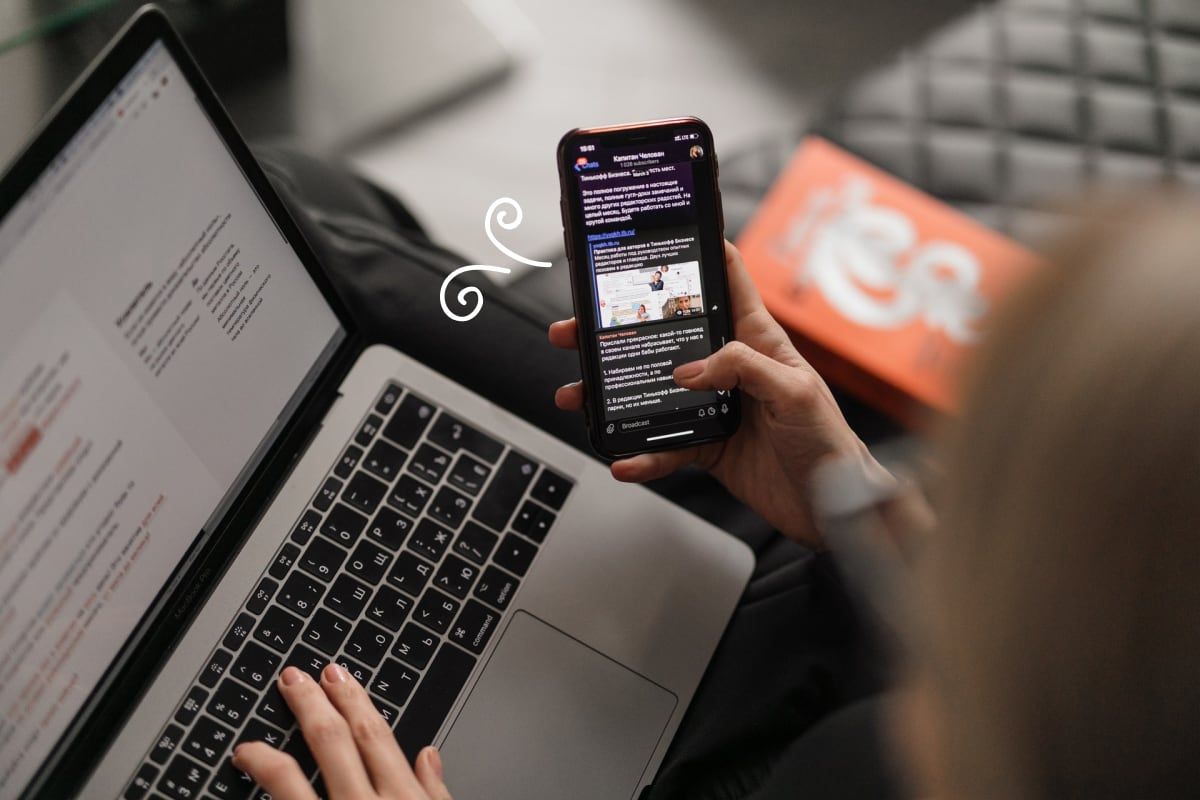
Don’t bombard your coworkers with notifications
Email has become a bit of a pariah and the villain of productivity in recent years: it's distracting. The reason it's distracting is that it gets abused by office workers all around the world who treat it as a real-time communication channel, sending over 100 billion emails per day with 2-minute response times. Why is this a problem? Synchronous communication disrupts focus. Asynchronous communication fosters it.
But email isn't the only villain in this story. Remote collaboration tools such as Slack, Microsoft Teams, Discord, and WhatsApp experienced record growth rates in 2020 as teams all around the world transitioned to remote work. These tools are great for real-time collaboration, but just like email, they quickly get out of hand and can become an unrelenting stream of distraction and notifications.
Constant notifications mean that remote workers spend more time checking messages and instant messaging. This equates to less time performing deep work.
A distraction-free environment is necessary for deep work. A single notification can take you 20+ minutes to resume deep concentration. Unnecessary notifications are not just a time sink as well, distractions split people's attention, leaving behind attention residue and making it even harder to focus.
So how can you help prevent this? Stop bombarding your coworkers with notifications. Keep communication channels clear of unnecessary chat and think through messages before sending them. Can I find the answer to this on my own? Sending an unnecessary question to a coworker might seem innocuous, but it disrupts their flow and potentially several other coworkers. Your problem has now become their problem which can be incredibly annoying and demotivating. Choose your digital volume wisely.

Be clear when you're unavailable and turn off your notifications
27% of remote employees report not being able to unplug as their biggest challenge. This is partly due to the "always-on" precedent set by some of these remote collaboration tools, but also due to the lack of separation between home and office. In a traditional office environment, the physical commute acts as a barrier, but when your workspace is in the next room it's much easier to overwork.
According to Owl Labs and Buffer, remote workers spend at least an extra 26 hours working every month. This equates to almost an entire workday each week.
Remote workers need to set boundaries to keep this under control. Here are some best practices to be as clear as possible when you're offline:
- Turn off your notifications: Remote collaboration tools won't set these boundaries for you. Make it as easy to unplug as possible by turning off your notifications outside of work hours. Set your Slack status to offline and don't reply to any messages or emails — they'll be there tomorrow and you'll be surprised how many coworkers miraculously figure out their problem on their own by then.
- Be clear when you're unavailable: Set your working hours in Google Calendar and in Slack. If the line between online and offline is fuzzy at your company, let your coworkers know that you're defining this and ask them to refrain from contacting you outside of those hours. This might sound a little confrontational or rude, but it's not as rude as coworkers that don't respect your time.
- Create physical boundaries: This can be tricky if your home office is just a few meters away but setting up physical boundaries and separation can make a huge difference to your mental state. Designate a "clock off" time and leave your computer in the next room. We also recommend not installing Slack and other work apps on your phone. Make it impossible to contact you — nothing is as important as your mental wellbeing.

Best remote collaboration tools for productivity
Google Workspace
Google Workspace (previously known as GSuite) is a collection of productivity apps and remote collaboration tools. We use Google Workspace at Himalayas and we're a huge fan of Google Workspace because it covers almost everything a remote team needs:
- Gmail for email
- Google Calendar for scheduling
- Google Meet for video conferencing
- Google Drive for cloud storage
- Google Sheets for spreadsheets and data
- Google Docs for word processing
- Google Slides for simple presentations
Sure, some of these apps on their own are outclassed by competitors, but the real power of Google Workspace is that it is an entire integrated suite of tools in a relatively low-cost package. It's also 100% cloud-based — you don't even need to install Google Workspace apps natively as they're all accessed from the browser.
Key features
- All-in-on productivity suite
- 100% browser-based
- Robust integrations and easily integrates with Google Admin
- Seamlessly integrated calendars
- Video meetings with 100+ participants
- 30 GB cloud storage per user (up to unlimited storage)
- Security and management controls
- User and security roles + great support
Price
Google Workspace is free to trial for 14 days. Their 'Business Starter' plan is $6 USD per user per month and includes all the apps, plus 30 GB of cloud storage per user.
For larger teams and more storage:
- 'Business Standard' is $12 USD per user per month
- 'Business Plus' is $18 USD per user per month
They also offer an 'Enterprise' plan customized to your needs.
1Password
1Password is a cloud-based password manager. If you haven't used a password manager before, they're incredibly useful for storing all your passwords in a single vault you can access with—you guessed it—one password.
Resetting passwords is a pain. While it might only take a few minutes, these minutes add up and the distraction pulls focus from whatever you're working on. We use 1Password at Himalayas to sync secure passwords for apps and services we use across our team. It's so handy, that I use it for all my personal passwords as well — it's one of the few apps I can't live without.
Key features
- Browser extensions and mobile apps (autofills passwords)
- Suggests secure passwords to use
- Travel mode to keep you safe on the road
- 1 GB of encrypted file storage for documents etc.
- Two-factor authentication
Price
1Password starts at just $2.99 USD per month if you're using it in your personal life. For teams, pricing starts from $7.99 USD per user per month. For the amount of time and headaches it can save you, we think it's worth it. They offer a discount for annual billing.
Dropbox
Dropbox is a super simple and reliable cloud storage and file-syncing service. If you're already using Google Workspace, you already have access to Google Drive. While Dropbox is more expensive than Google Drive and many other cloud storage services, we love it because it just works. Dropbox has been around for years and generally is faster and more reliable than the competitors, especially if you're a creative team using large files.
Key features
- Easy to use
- 5 TB (5,000 GB) cloud storage per user
- 256-bit AES and SSL/TLS encryption
- File recovery and version history
- Access to other Dropbox collaboration tools such as Dropbox Paper, Dropbox Transfer, and HelloSign eSignatures
- Native desktop and mobile apps
Price
Dropbox is free to trial for 30 days. Their 'Standard' plan is $15 USD per user per month and includes 5 TB of cloud storage per user which is more than enough. They offer a discount for annual billing.
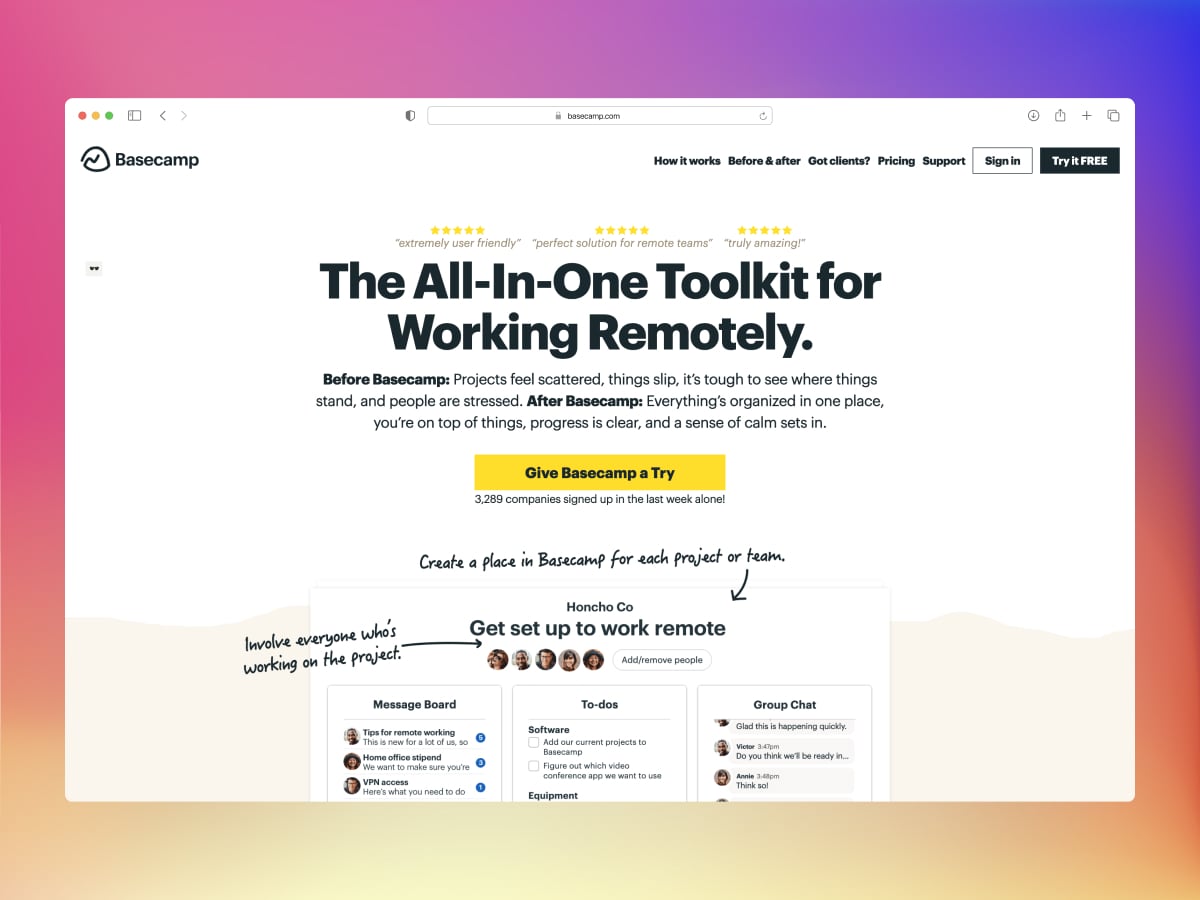
Best remote collaboration tools for company knowledge bases and wikis
Notion
Notion is part project management tool and part note-taking app. A good way to think about it is as a flexible workspace that you can multipurpose for docs, tables, boards, and even entire internal knowledge bases. Notion can have a bit of a learning curve, but when used effectively it is incredibly powerful and flexible.
Key features
- Super flexible and customizable
- Cloud-based for real-time collaboration
- Unlimited pages and file uploads
- Hundreds of templates online to kickstart projects
- 30 days version history
- Native desktop and mobile apps
- Support for SAML + Single Sign-On (SSO) (Enterprise plans only)
Price
Notion is free to trial for individuals and teams. Their 'Team' plan is $10 USD per user per month and includes pretty much everything. For more advanced user provisioning and security controls, they have an 'Enterprise' plan available. They offer a discount for annual billing.
Coda
Coda is a popular alternative to Notion that blends the flexibility of documents, the power of spreadsheets, and the utility of apps into a single canvas. Much like Notion, Coda is infinitely scalable and customizable with a set of “building blocks” that teams can use to interlink pages and build out anything they need. When used effectively, it can replace dozens of apps and tools.
Key features
- Super flexible and customizable
- Custom branding (for forms etc.)
- 30 days version history
- Automations and advanced integrations
- Cloud-based for real-time collaboration
- Unlimited pages and doc sizes
- Hundreds of templates online to kickstart projects
- Single Sign-On (SSO) (Enterprise plans only)
Price
Coda is free for the whole team to trial (with limited features). Their 'Pro' plan is $12 USD per user per month. For more advanced automations and unlimited version history, the ‘Team’ plan is $36 USD per user per month. They have an 'Enterprise' plan available for more advanced access controls and security. They offer a discount for annual billing.
Basecamp
Basecamp brands itself as an “all-in-one toolkit for working remotely.” Like its cousins Notion and Coda, Basecamp is a little hard to categorize. It goes beyond project management and to-do lists and is more of a centralized online hub for team collaboration. It’s super flexible and does a great job of bringing distributed teams on the same page where they can communicate and collaborate at the same time.
Key features
- Super easy to set up and use
- Unlimited projects and file storage
- Integrated group chat
- Super handy scheduling tools
- Pre-built message boards and to-dos
- Project templates for common pages
- Flat monthly pricing for unlimited users
Price
Basecamp bucks the trend of per user pricing and offers a flat $99 USD per month ‘Business’ plan. This is great for large teams, especially considering Basecamp essentially replaces several other apps. They also offer a free plan for personal projects and a 30-day free trial for their ‘Business’ plan.
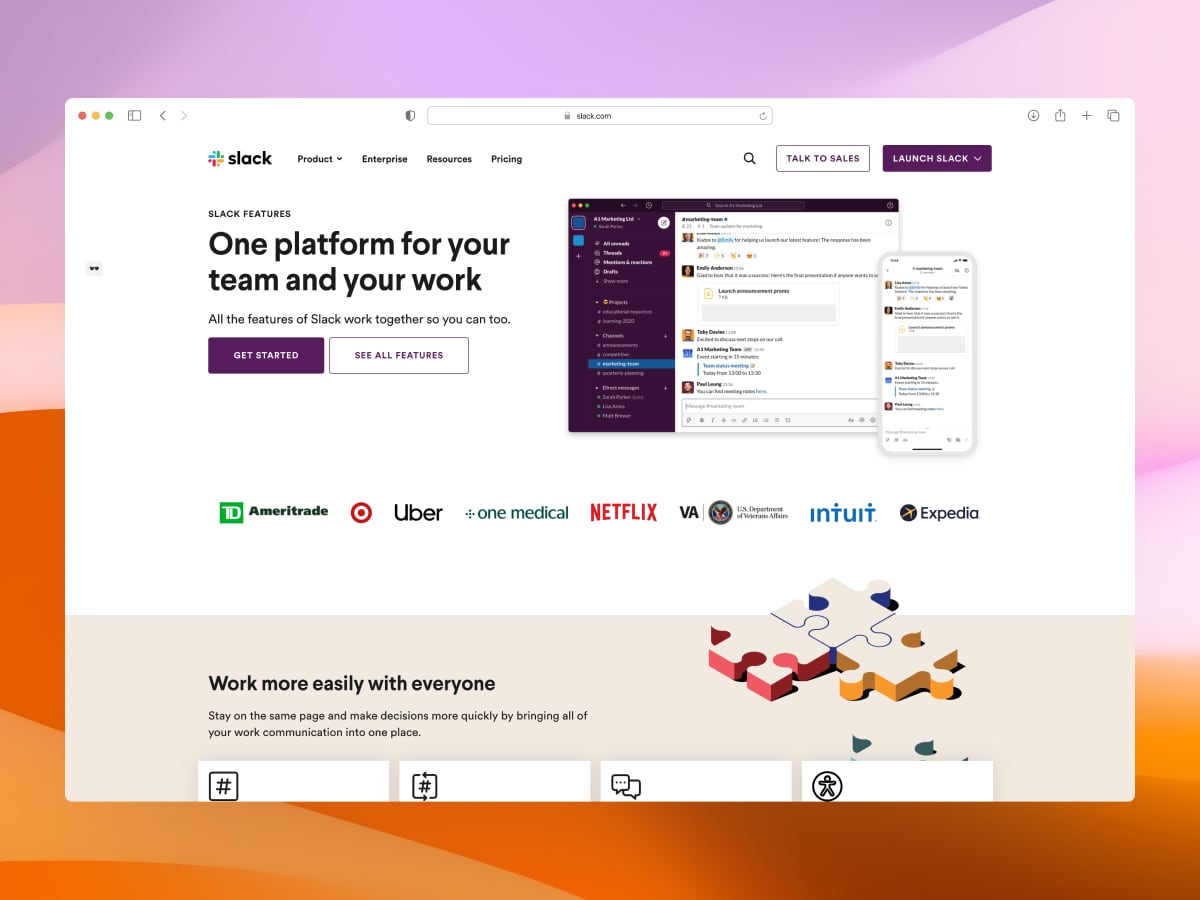
Best remote collaboration tools for communication
Slack
Slack is an extremely popular team messaging app and was a pioneer in online collaboration. While it was popular before COVID, adoption skyrocketed at the start of the pandemic. As a messaging app, it works both in real-time and asynchronously, with public ‘channels’ that can be used for collaboration or announcements.
Slack is incredibly intuitive to use and a great tool to use, but it's also the most expensive team messaging app by quite a large margin. It can also be an over-stimulating nightmare of notifications if not managed properly.
Key features
- Highly customizable
- Channels, direct messages, and voice/video calls
- Great UX – easy to use and intuitive
- Huge range of integrations with other tools
- Workflow builder and automations
- Native desktop and mobile apps
Price
As mentioned, Slack is an industry leader and a great option if price isn’t an issue. Pricing starts at $8 USD per user per month for their ‘Pro’ plan, and $15 USD per user per month for their ‘Business+’ plan. They offer a discount for annual billing.
WhatsApp is a 100% free and reliable instant messaging and voice/video call app owned by Facebook. If you’re a small team and don’t need multiple channels, or the features, distractions, and price tag that comes with larger enterprise options like Slack and Microsoft Teams, WhatsApp might be a great option. We use WhatsApp at Himalayas to collaborate remotely.
Key features
- 100% free
- Reliable and fast
- Intuitive and easy to use
- End-to-end encryption security
- Connects to your phone number
- One-to-one audio and video calls
- Native desktop and mobile apps
Price
WhatsApp is 100% free.
Discord
Discord is another popular free alternative to Slack and operates in a similar way. Discord “servers” are organized into channels where you can collaborate and share without clogging up a group chat like WhatsApp.
Discord was originally popularized by gamers and primarily used for voice communication, but has recently become a popular tool for remote collaboration. While it lacks many of the features of Slack, it’s a great easy-to-use messaging app for teams on a budget.
Key features
- 100% free
- Channels, direct messages, and voice/video calls
- Unlimited message history
- Reliable and fast
- Intuitive and easy to use
- Integrates with many third-party apps
- Native desktop and mobile apps
Price
Discord is 100% free. Although they do have a ‘Discord Nitro’ plan for $9.99 USD per user per month which comes with a few extras such as more personalization, HD video, and large uploads.
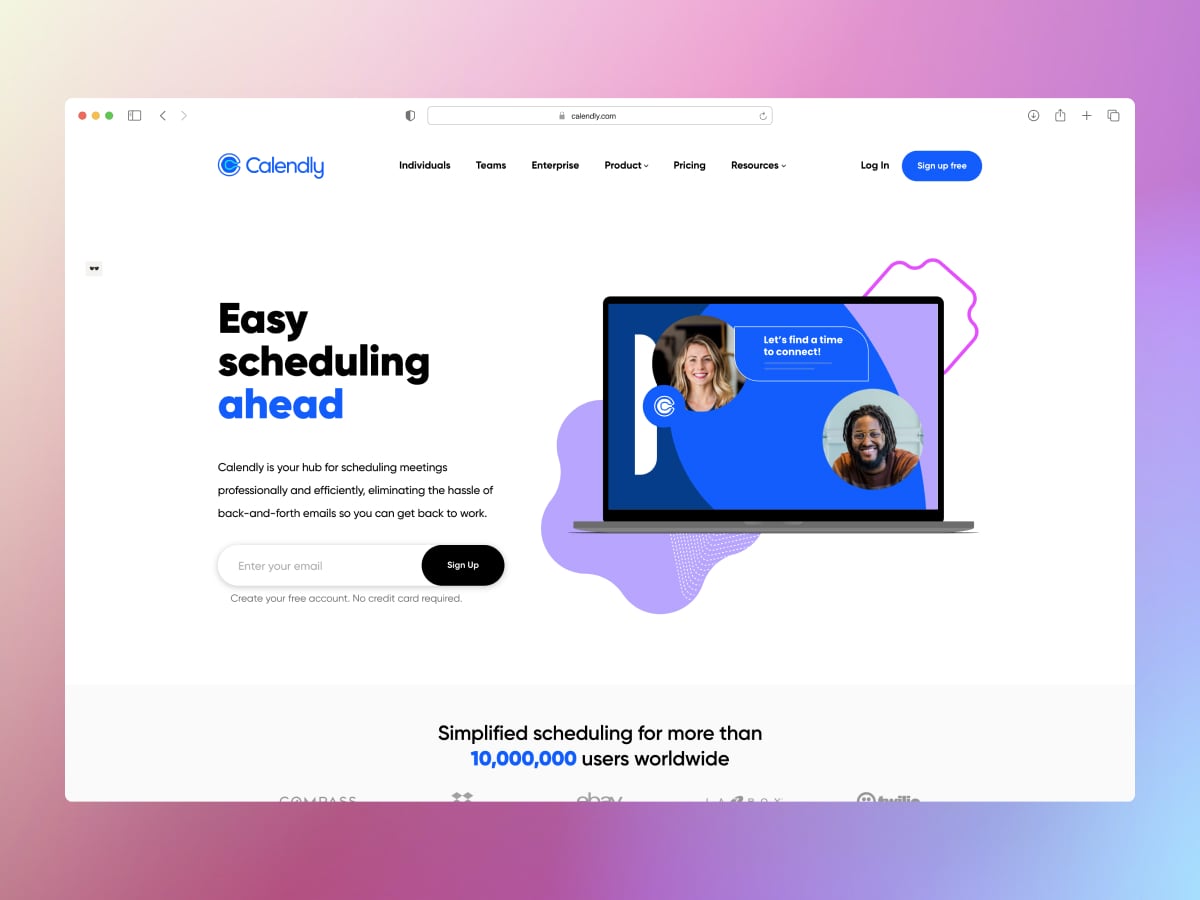
Best remote collaboration tools for meetings
Zoom
Zoom is a popular video conferencing app and is regarded as one of the industry leaders for audio and video conferencing. It’s become so popular during the COVID pandemic that it has joined the pantheon of brand names that somehow became verbs. I always catch myself saying things like “I’ll set up a Zoom” when I use Google Meet by default.
Zoom is the most popular because it’s consistently great at performance (lower latency), stability, and usability. It just “works” when other options can be a huge pain to use sometimes. For large teams, Zoom has, by far, the highest meeting capacity out of all the main video options with 500 people.
Key features
- Great performance and stability
- Intuitive and easy to use
- Up to 500 participants
- Social media streaming
- Controls for meeting hosts
- Screen sharing
- Integrates with other apps
- In-call chat
- 1 GB to unlimited cloud storage for recordings per user
- Native desktop and mobile apps
Price
Individuals can host secure video meetings for free with Zoom up to 100 participants. For teams, Zoom’s 'Pro' plan is $14.99 USD per user per month. They offer a discount for annual billing.
Google Meet
Google Meet is a popular video conferencing app included with Google Workspace. We’d describe Google Meet as “good but not great” — it has all the necessary video conferencing features but Zoom has a slight edge on a few fronts. Google Meet has a participant limit of 250 (Zoom offers up to 1,000) and Zoom tends to perform a little better and use less memory.
That being said though, you can’t beat Google Workspace for pricing and Google Meet is a great option for video conferencing if you don’t need Zoom’s more advanced features.
Key features
- Unlimited number of meetings
- 100% browser-based
- Live captioning during meetings
- Up to 250 participants
- Controls for meeting hosts
- Screen sharing
- In-call chat
- Native mobile apps
Price
Individuals can host secure video meetings for free with Google Meet. For teams, Google Meet is included as part of Google Workspace, which is free to trial for 14 days. Their 'Business Starter' plan is $6 USD per user per month and includes all the apps, plus 30 GB of cloud storage per user.
For larger teams and more storage:
- 'Business Standard' is $12 USD per user per month
- 'Business Plus' is $18 USD per user per month
They also offer an 'Enterprise' plan customized to your needs.
Calendly
Calendly is a clean, simple, and easy-to-use scheduling platform that makes “finding time” a breeze. It saves distributed teams back-and-forth emails and messages when trying to find a time to book meetings by making availability public.
Key features
- Intuitive and easy to use
- Automated group and event scheduling
- Calendar syncing and reminders
- Supports online bookings and payments
- Integrates seamlessly with Zoom, Salesforce, Google, Microsoft, Slack, Zapier, and more
- Native mobile apps
Price
Calendly is free for individuals. Their 'Premium' plan is $10 USD per user per month and includes basic features. For more advanced features, they have a ‘Pro’ plan for $15 USD per user per month and ‘Enterprise’ plan if you need more. They offer a discount for annual billing.
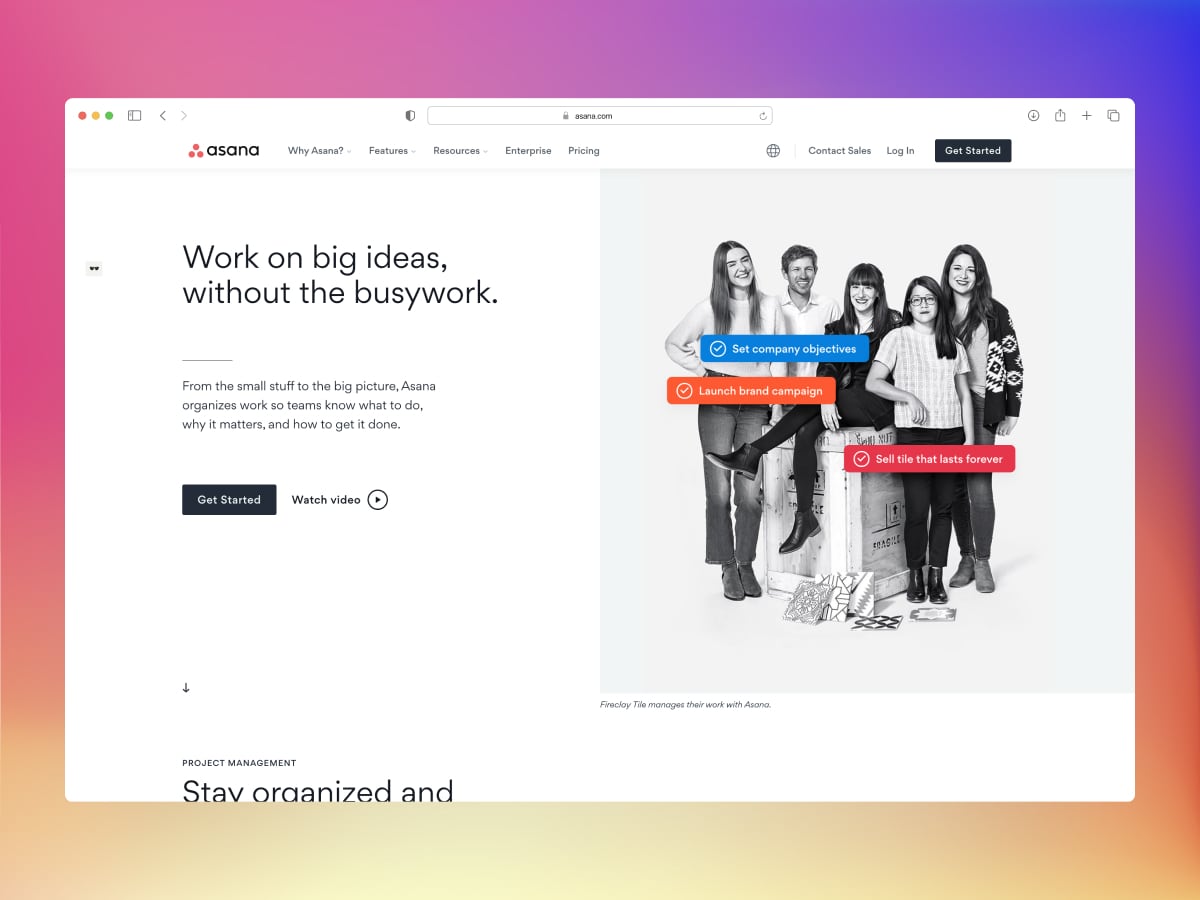
Best remote collaboration tools for project management
Asana
Asana is a collaboration and project management platform that focuses on speed and great design. Asana is best described as a “mid-weight” Kanban-style task management tool. It’s simple to use, but under the hood comes with advanced features and customization options.
Asana helps remote teams plan projects and track progress. At Himalayas, we use Linear, but only because we’re already using it for issue tracking and we prefer to keep our tech stack as light as possible. Overall, Asana is our pick for the best project management tools for remote teams because it’s powerful (but not bloated) and user-friendly. Their free plan is also one of the most feature-rich available.
Key features
- Flexible, fast, and modern design
- Great free version for individuals and teams
- Reporting across unlimited projects
- Multiple different project views
- Timeline view to manage dependencies
- Useful automation workflows
- Integrates with over 100 apps including Slack, Dropbox, Google Drive, Zapier, Tableau, Zoom, and Salesforce
- Native desktop and mobile apps
Price
Asana is free for individuals or teams and includes a generous list of features. Their 'Premium' plan is $13.49 USD per user per month. For more advanced features, they have a ‘Business’ plan for $30.49 USD per user per month. They offer a discount for annual billing.
Trello
Trello is a popular light to mid-weight collaboration and project management platform. It’s one of the original popular kanban task management apps, but with more advanced features and a super easy-to-use interface.
The great thing about Trello is its simplicity. It’s not overloaded with features and a complex UI, so remote teams can focus on their tasks and the project. The downside of this is you’re more likely to hit a ceiling as your team expands or your projects grow in complexity. Asana, on the other hand, is a little hard to get used to but is more powerful.
Key features
- Super simple and intuitive UI
- Great free version for individuals and teams
- Unlimited boards
- Advanced checklists and custom fields
- Unlimited storage (up to 250 MB per file)
- Multiple different project views (this is new for their ‘Premium’ plans and more in line with what Asana offer)
- Native desktop and mobile apps
Price
Trello is free for individuals or teams and includes a generous list of features. For teams, it’s a little bit cheaper than Asana. Their ‘Standard’ plan is $6 USD per user per month. For more advanced features, they have a ‘Premium’ plan for $12.50 USD per user per month or an ‘Enterprise’ plan starting from $17.50 USD per user per month. They offer a discount for annual billing.
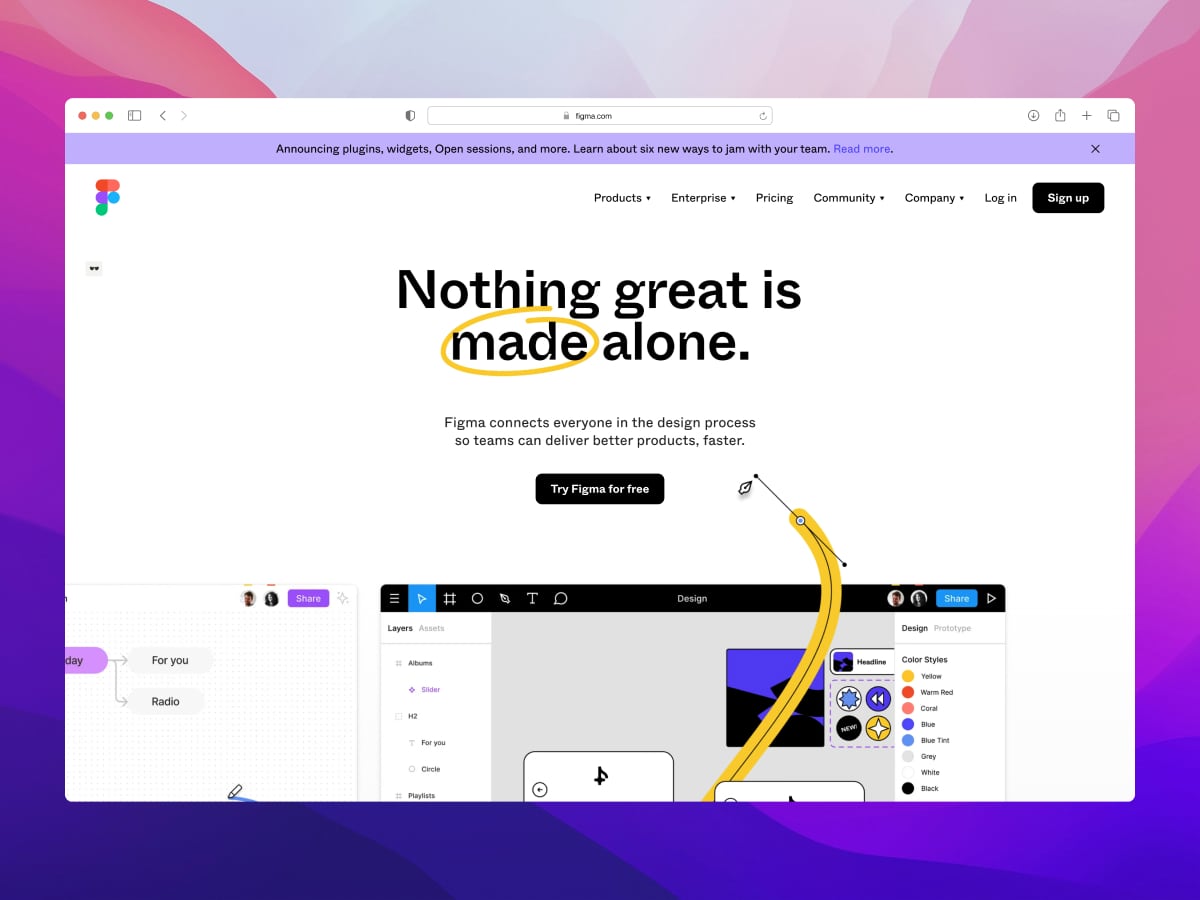
Best remote collaboration tools for design
Figma
Figma is an extremely popular design platform made for collaboration. Figma is primarily used for prototyping web and app designs, but it’s flexible enough to be used for almost any vector-based design. In recent years, Figma has edged ahead of Sketch as the industry leader. Why? Because Figma is 100% web-based and runs in your browser. Figma won the race for real-time collaboration which made it the obvious choice for teams, especially remote teams. It’s also 100% free for up to 3 files.
Key features
- Powerful prototyping and design tools
- Real-time collaboration
- Shared team libraries
- Unlimited files and projects
- Unlimited version history
- Thousands of plugins and integrations
- Sharing permissions
- Org-wide libraries and SSO (Organization plan)
- Web-based, but they also have native desktop apps
Price
Figma is 100% free for individuals up to 3 files. For more projects and access to shared libraries, their ‘Professional’ plan is $15 USD per user per month. For teams that need organization-wide libraries, they offer an ‘Organization’ plan for $42 USD per user per month. They offer a discount for annual billing.
Canva
If you or your team are less savvy with professional design tools, you might have heard of Canva. Canva is a complete web-based graphic design platform that’s easy to use and comes with thousands of templates and ready-made designs for your business. Everything from invoices, documents, videos, logos, posters, social media, ads, and presentations.
While it’s not as powerful or flexible as Figma, that’s not the point. Canva is best suited for teams and marketers who want to design things quickly and easily, without the cost of hiring a full-time designer or outsourcing the work.
Key features
- Powerful and easy to use
- Photo editor
- 100+ million stock photos
- Video editor (just launched)
- Generous free plan with templates
- 610,000+ templates for hundreds of different use cases
- 100 GB cloud storage (Enterprise is unlimited)
- Social media scheduler
- Web-based, but they also have native desktop apps
Price
Canva is 100% free for individuals and comes with 250,000+ templates. For more templates and access to 100+ million stock photos (plus other features), their ‘Pro’ plan is $12.99 USD per user per month for up to 5 users. For larger teams they offer an ‘Enterprise’ plan. They offer a discount for annual billing.
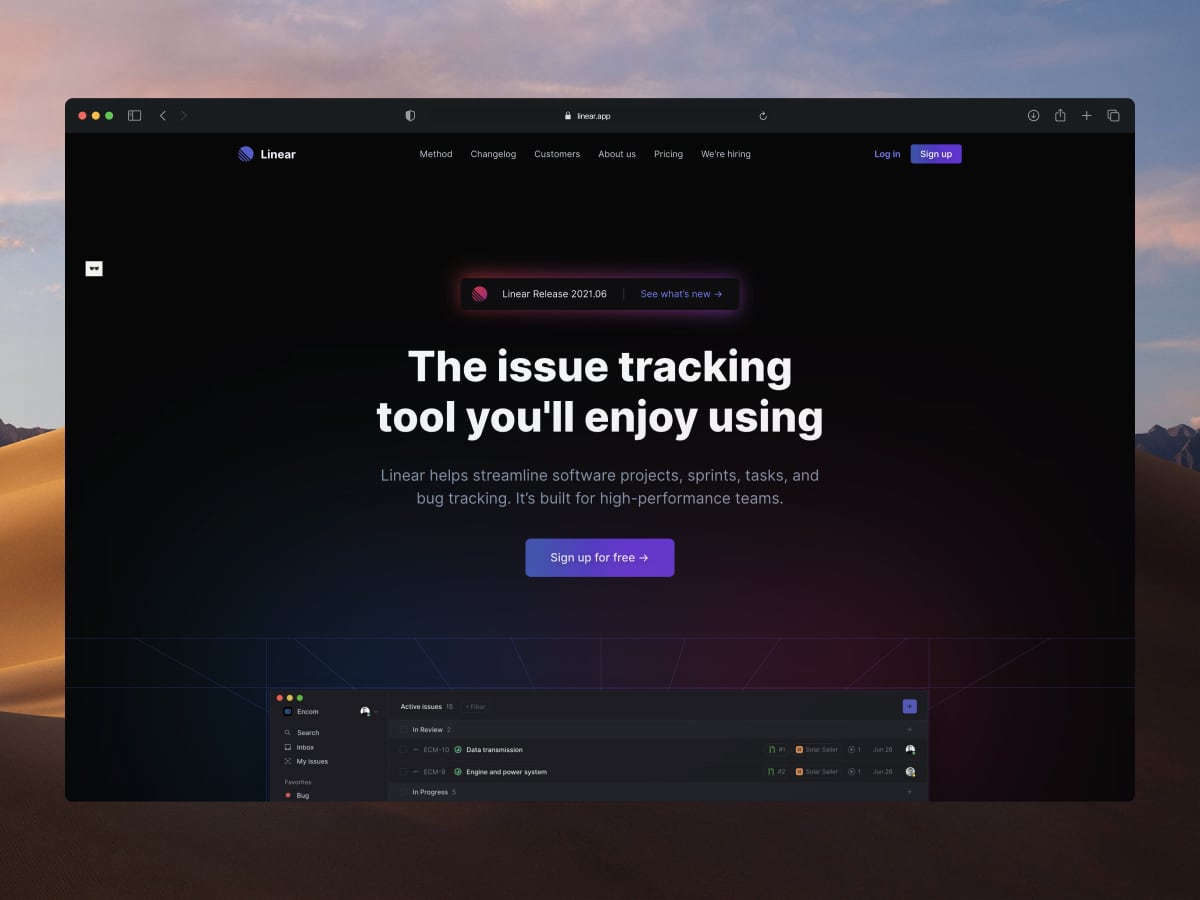
Best remote collaboration tools for software development
Linear
Linear is a streamlined and modern issue tracking tool for software teams. It’s quickly becoming a favorite for smaller teams as the antithesis to Atlassian Jira, which has been the industry leader for years. We use Linear at Himalayas because it has great UX, has easy-to-use shortcuts, is super fast, and is opinionated in all the right ways (instead of needing hours of customization as Jira does). It’s one of those “oh wow” tools you don’t quite understand until you start using it.
Key features
- Built for speed and has great UX
- View projects in a list or board view
- Works offline
- Keyboard first design
- Light and dark UI
- Track projects with “velocity” and roadmaps
- Integrates with everything you need — Slack, Figma, GitHub, GitLab, and more
- SSO (Google) + SAML
Price
Linear is 100% free for small teams with up to 250 issues. From there, they offer a ‘Standard’ plan for $10 USD per user per month. For more advanced security features and an audit log, their ‘Plus’ plan is $15 USD per user per month. Even their pricing is simple and easy to use. They offer a discount for annual billing.
Jira
Atlassian Jira is an issue and bug tracking software with advanced project management capabilities and features. It’s been the industry standard for agile teams to plan, track, and release software for years now and is an incredibly powerful remote collaboration tool for software teams.
It’s certainly not as nice to use as Linear but boasts more powerful features for larger enterprise teams who need more customization.
Key features
- Scrum and kanban boards
- Agile reporting
- Customizable workflows and automations
- View projects in a list or board view
- Integrates with everything you need — Slack, Figma, GitHub, GitLab, and more
- Advanced SSO, SAML, and audit logs
Price
Jira is free for small teams up to 10 users and with a 2 GB cloud storage limit. Their ‘Standard’ plan is $7.50 USD per user per month. For more storage and multiple projects, their ‘Premium’ plan is $14.50 USD per user per month. They have an ‘Enterprise’ plan available and offer a discount for annual billing.
Productboard
Productboard is a product management platform designed to help businesses understand what their customers need. It empowers teams to get the right products to market, faster, by listening to users and prioritizing their roadmap accordingly.
Key features
- Easy to use and intuitive
- Consolidate customer feedback
- Visualize feature prioritization and dependencies
- Manage multiple product releases
- Integrate and sync roadmaps with Jira, Azure DevOps, Salesforce, and mote
- Provide product updates to custom audiences
- SAML / SSO (Enterprise only)
Price
Productboard is not cheap, but they offer a 15-day free trial. Their plans start from $25 USD per user per month for their ‘Essentials’ plan, $60 USD per user per month for their ‘Pro’ plan with more advanced features, and $100 USD per user per month for their ‘Scale’ plan (billed annually only). They offer a discount for annual billing.
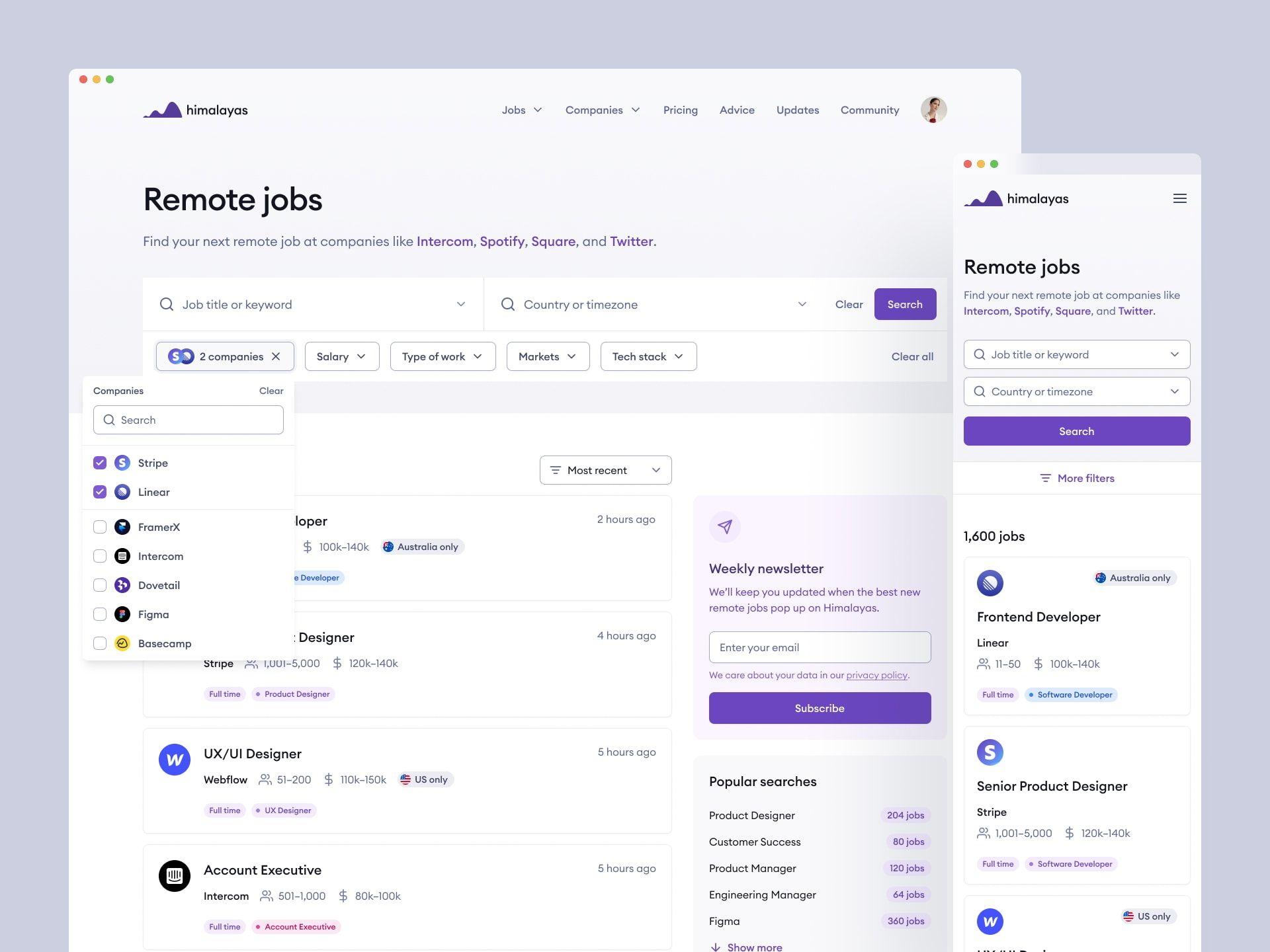
Looking for a remote job?
If you've read this far there's a good chance that you're either looking to find a remote job or are already working remotely.
Either way, we'd love to introduce ourselves. We're Himalayas, a remote job board, that is focused on providing the best experience for remote job seekers. Check out our remote jobs or remote company database if you're interested.